ython is often a good fit for Data Science, however, package management remains a topic of confusion for many, doing it well even more so. There are several reasons why learning the ropes is time well spent:
- We can automate tedious and time-consuming manual tasks
- We can share dependency changes with other developers
- We can guarantee repeatable code builds and test runs
This article aims to do just that, taking the reader through the complexities and best practices involved in managing dependencies for Python projects, assuming little-to-no prior knowledge of the subject matter. We will start from the very beginning, so feel free to skip any sections that are already familiar.
What is a package, anyway?
A package is a collection of related code modules, typically bundled together and distributed to provide useful, common functionality to other software systems. Just as functions allow us to reuse our own code, packages provide a standard way of reusing third-party code.
The terms package and dependency will be used interchangeably throughout this article.
The Python Packaging Index (PyPI) is the distribution platform of choice for Python packages, which are commonly installed using the Package Installer for Python command-line tool (pip).
pip install <package>This method of dependency management suffices for small projects. As our code grows and comes to rely on more packages, however, the effort required to memorise and install each one becomes non-trivial. For this reason, a project’s dependencies are typically listed in a requirements file located in the root directory.
/my_project
requirements.txt
/src
/test
...Ideally, this file will be version-controlled with the source to ensure that changes in dependencies are available to all developers.
git add requirements.txt
git commit -m "Add requirements"
git pushThe -r option allows us to install from a requirements file using pip.
pip install -r requirements.txtSo far, we have avoided describing the contents of this file as it will be a topic of hot debate throughout the article. For now, it is enough to know that each line must contain the name of a python package.
Once upon a time in the wild, wild west…
A project’s requirements file was a lawless place where dependencies roamed unpinned and free. By unpinned, we mean that packages are not tied to any specific version: pip will download the latest release on every install. For example:
pandas
requests
boto3Why is this an issue?
The inability to guarantee a package’s version has troubling implications, especially when a breaking change is released to its public API.
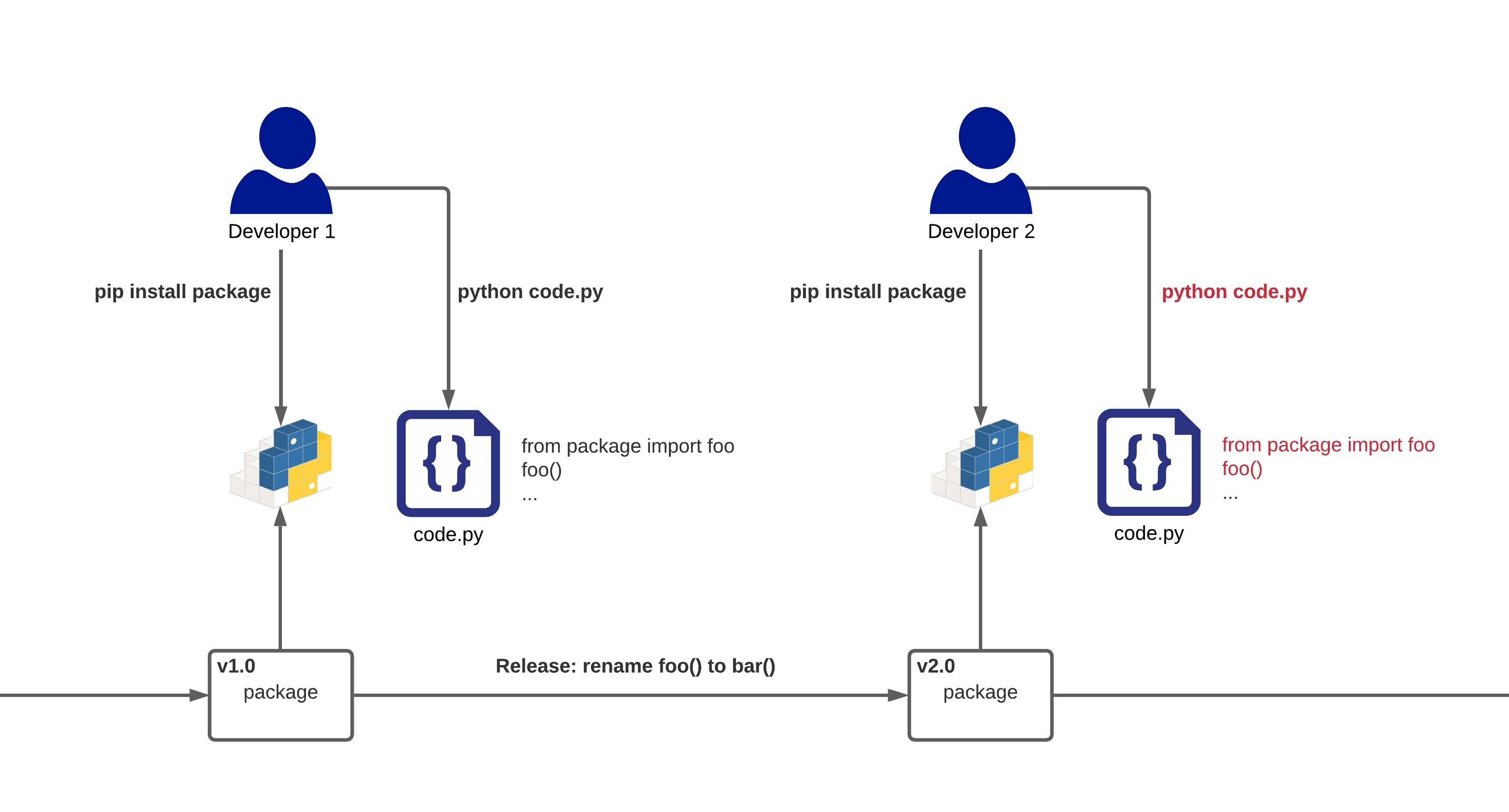
A developer installs a package, then writes and runs some valid Python code using it. At this point in time, everything looks peachy!
Later, however, the package releases a breaking change. An individual installing afterwards receives this change, since the dependency is unpinned, and the same code fails with an ImportError.
This is a headache for developers, who cannot guarantee that code will behave reliably on each others’ machines. If we replace another developer with an automated test run, we can see how it will be prone to intermittent failure. Replace them with a deployment script, and such breakages could reach live systems.
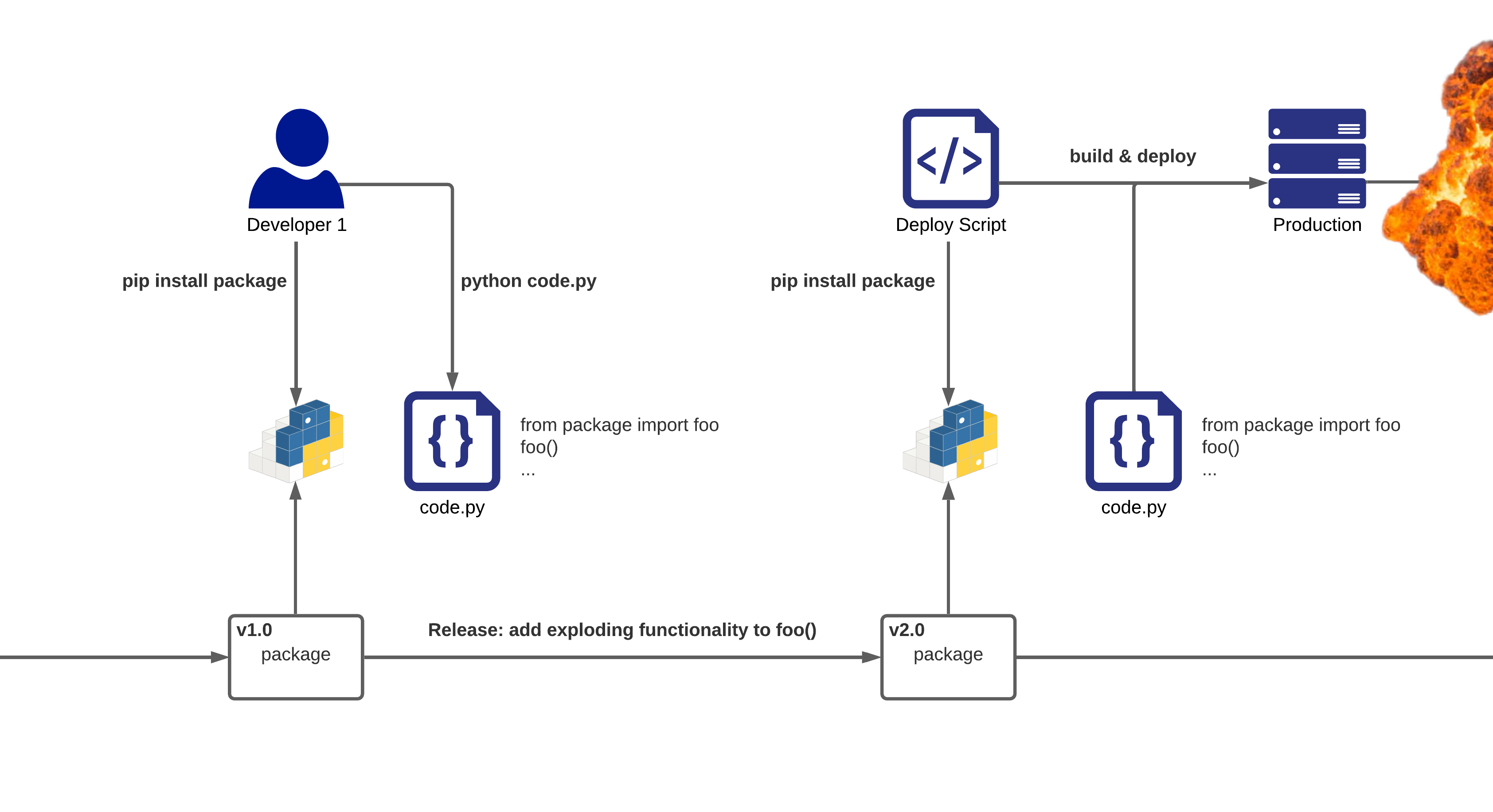
Put a pin in it
That is to say our dependencies must be pinned! Pinning refers to the process of specifying which versions to install explicitly, guaranteeing that package resolution is predictable across different machines at different times.
A simple approach would be to pin each package to its currently installed version, which we can find through examination using pip.
pip show <package>We then pin our requirements file by manually adding the version number after each package name.
pandas==1.2.4
requests==2.25.1
boto3==1.17.92This is certainly an improvement over leaving everything unpinned, but suffers from a few drawbacks:
Manually updating packages is tedious, especially as our requirements file grows large. Failing to do so, however, will leave our dependencies stale: unable to benefit from improvements, patches, or security fixes.
More importantly, there is no guarantee that the packages we rely on are pinning their own dependencies! Unpinned packages may still crop up transitively unless we pin the entire dependency tree.

This, in turn, adds noise to our requirements file: It becomes difficult to distinguish between direct and transitive packages, and even more cumbersome to manage each version by hand.
Automation to the rescue
Luckily, there are tools which do the hard work for us; notably, pip-tools:
pip-tools: A set of tools to keep your pinned Python dependencies fresh.
pip install pip-toolsLet’s take a look at the two utilities it provides, pip-compile and pip-sync, using our previous unpinned requirements file as an example. By convention, this file should now be given the extension .in.
Keeping a copy of the unpinned packages in this way makes it easy to view and manage direct project dependencies, separating pinned requirement clutter from the crux of the matter.
/my_project
requirements.in
/src
/test
...From the unpinned dependencies, pip-compile will generate pinned ones for us, handling the tedium of finding suitable versions and adding appropriate constraints.
pip-compile requirements.inThe output is a familiar requirements.txt file, which we should never need to modify ourselves.
/my_project
requirements.in
requirements.txt
/src
/test
...Examining requirements.txt, it should please us to find that the entire dependency tree has been pinned, ensuring that subsequent installs will be predictable and repeatable. We can also see where each package comes from, improving traceability for debugging.
#
# This file is autogenerated by pip-compile
# To update, run:
#
# pip-compile requirements.in
#
boto3==1.17.92
# via -r requirements.in
botocore==1.20.92
# via
# boto3
# s3transfer
certifi==2021.5.30
# via requests
chardet==4.0.0
# via requests
idna==2.10
# via requests
jmespath==0.10.0
# via
# boto3
# botocore
numpy==1.20.3
# via pandas
pandas==1.2.4
# via -r requirements.in
python-dateutil==2.8.1
# via
# botocore
# pandas
pytz==2021.1
# via pandas
requests==2.25.1
# via -r requirements.in
s3transfer==0.4.2
# via boto3
six==1.16.0
# via python-dateutil
urllib3==1.26.5
# via
# botocore
# requests
Whenever we want to update all packages, we can run pip-compile again to regenerate our pinned requirements with the latest versions: much easier than manually bumping them ourselves!
Individual packages can be updated using the --upgrade-package argument.
pip-compile --upgrade-package pandasSubsequently, pip-sync allows us to install these pinned dependencies. It is best to do so inside a virtual environment so that package version across different projects do not install over each other.
python -m venv .venv
source .venv/bin/activate
pip-syncWith these tools in our belt, we’re well on our way to becoming a Python package pro!
But wait, there’s more!
So far, we have discussed packages as runtime dependencies of software systems. The story does not end there, however, as additional packaged tools may aid in the development process: linters, testing frameworks, deployment libraries, to name a few.
Managing tool versions in the same manner is desirable for the same reasons outlined earlier, but such tools are needed only in certain contexts. While helpful to developers and their tests, these packages are not used by the source itself, allowing them be ignored when bundling with code for deployment. This reduces the size and potential attack surface of build artefacts.
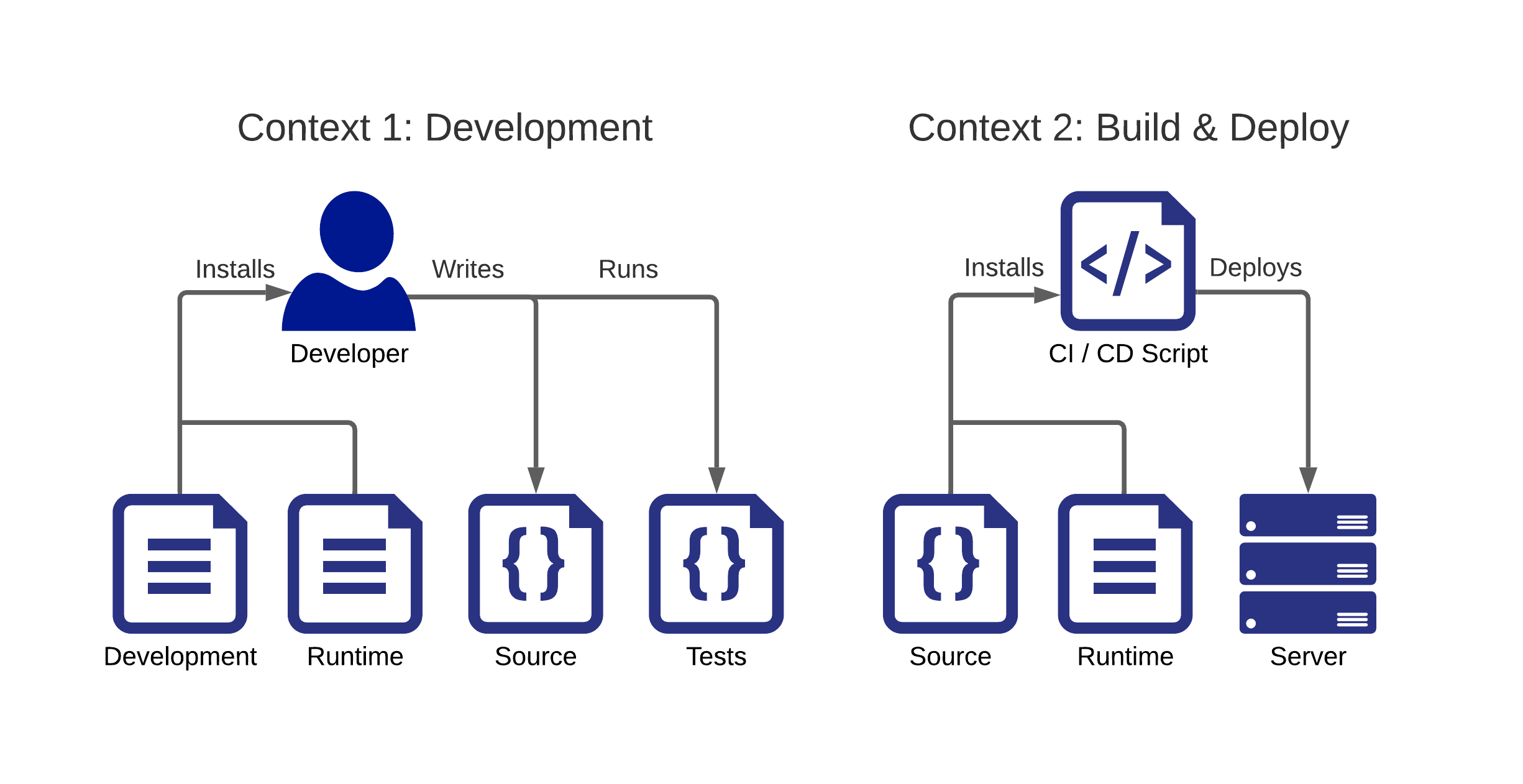
A common method of achieving this separation is to keep multiple requirements files: each one specifying the packages needed in a particular context. We will use two such files.
/my_project
requirements.in
requirements-dev.in
/src
/test
...requirements.in contains our familiar unpinned runtime dependencies.
pandas
requests
boto3requirements-dev.in contains our unpinned development dependencies.
black
pytest
safetyOnce again, it is imperative that package versions stay fixed during development, testing, and deployment to guarantee code predictability. Since each requirements file is independent, shared packages will likely be pinned to different versions. Using pip-sync to install both .txt files together will highlight the issue, but not fix it.
pip-compile requirements.in
pip-compile requirements-dev.in
pip-sync *.txtIncompatible requirements found: ...
As a remedy, we begin by adding a reference between our runtime and development requirements.
-r requirements.in
black
pytest
safetyThen, we can make use of a new tool, pip-compile-multi:
pip-compile-multi: Compile multiple requirements files to lock dependency versions.
pip-compile-multi functions similarly to pip-compile, allowing us to compile multiple sets of dependencies together while also tracking references. Packages already pinned in our runtime requirements will be omitted from the development requirements so that the former acts as a single source of truth for shared package versions. This allows us to install both sets of requirements together without conflicts.
pip-compile-multi *.txt
pip-sync *.txtIn Summary
- Packages allow us to reuse useful, common functionality developed by third-parties within our software systems.
- Python packages are distributed using PyPI and installed using pip.
- Python packages are typically listed within a requirements file for ease of management and to allow them to be version controlled.
- Packages should be pinned to ensure that installs are predictable and repeatable across different machines at different times.
- Pip-tools pins packages for us, making them easier to update. This allows us to benefit from improvements, patches, and security fixes.
- Splitting requirements by application and development contexts allows us to minimise the size of build artefacts.
- Pip-compile-multi compiles multiple requirements files together, preventing shared package versions from conflicting.
Thank you for taking the time to read this article! I hope it has proven useful, and any feedback is much appreciated.



No comments:
Post a Comment