Last month, Oracle announced it’s Cloud Free Tier on Oracle Cloud Infrastructure (OCI). This free tier offers several services (compute, storage, network, monitoring & notifications, serverless functions and Autonomous Database. Two autonomous database instance can be provisioned and leveraged in this “forever free tier” – each with up to 20 GB of data and with [almost?] full functionality. In this article, I will tell you about my first experiences with this free tier and more specifically with the Autonomous Data Warehouse service. The TL;DR: in less than 15 minutes, I had my new Oracle Cloud account with a forever free Autonomous Data Warehouse instance running in it.
The steps are pretty straightforward:
- Create your new Oracle Cloud account (Note: I have not been able to add always free instances to my existing Oracle Cloud account)
- Create an ‘always free’ instance of the desired services (Note: the $300 one month trial that you get with a new cloud account also enables you to create non-free-tier-eligible instances that will expire after 30 days; take good care!)
- Start leveraging your new free instance – not just for 30 days but “forever”
1. Create Oracle Cloud account
To create your new Oracle Cloud account, you can go to https://www.oracle.com/cloud/free/ and click on Start for Free: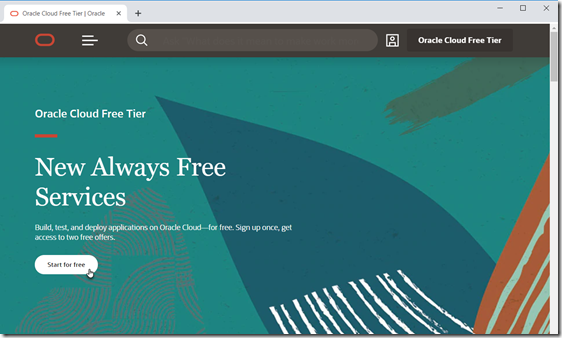
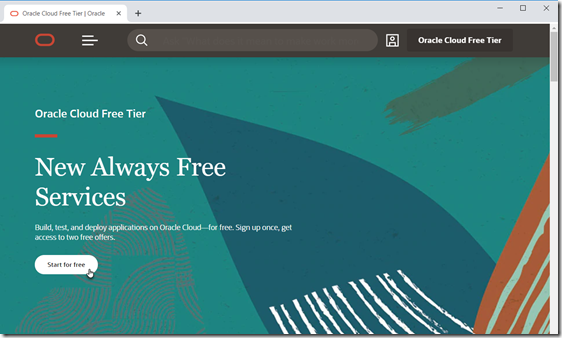
You will be taken to the Sign Up page where you have to provide an email address (that has not been used before to create an Oracle Cloud account) and valid credit card details. This does not mean of course you will be charged for the free tier.
Once the account is created, you will receive an email, inviting you to sign in to your account, change your temporary password and then get going.
2. Create Instance of Desired Always Free Service
The OCI dashboard that is presented contains a number of quick actions for some of the always free services in the new free tier. I click on Create a data warehouse.
First provide the name for the Database and select the type of Autonomous Database service: Data Warehouse or Transaction Processing.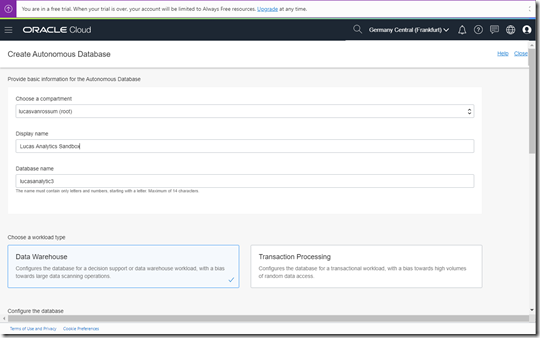
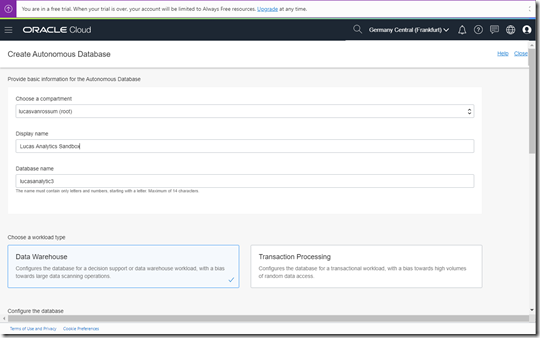
Next configure the database. And here is something to pay close attention to. Make sure that the switch Always Free is switched on. It took me three tries to get this right (feel free to snigger). Once this setting is on, the CPU core count and the Storage size are automatically set (to one CPU core and 20 GB of data storage). Provide the password for the Admin account. Then click on Create Autonomous Database. And sit back and relax for a little while, as the database instance is provisioned.
The next overview is presented while the provisioning takes place:
The autonomous databases overview shows my current situation – with the two accidentally created non-free instances that both ate out of the $300 trial account even though I terminated these instances almost as soon as I had created them:
After a few minutes, the provisioning is done. I have an AWD instance that is mine for all time to come without paying anything at all. At least that is what Larry stated in his keynote at Oracle OpenWorld 2019.
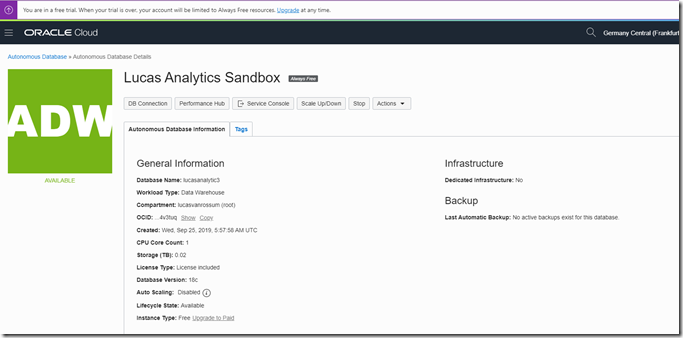 Note: Automatic backups are created daily of the ADW instance; a manual request can be made to restore a backup.
Note: Automatic backups are created daily of the ADW instance; a manual request can be made to restore a backup.3. Start leveraging the Always Free Autonomous Data Warehouse instance
Now I can start using the browser based tools for managing and leveraging the database instance – or I can get at the connection details for the database to get going from other instances or desktop tools.
Here the DB Connection tab with [access to] connection details
The Performance Hub provides an overview of various performance metrics.
The Service Console opens a new window with several options – Overview:
Administration
Development
From the Development page, several tools can be accessed to work on top of the ADW instance. These include APEX, ORDS and SODA and the Oracle Machine Learning SQL Notebooks (similar to Jupyter Notebooks). Here is the SQL Developer Web interface – also browser based – that allows management of database objects creation of tables, querying of data
Similarly – and with some overlap – APEX is available, another web UI for managing users and database objects in the database instance as well as developing low code applications:
APEX may also offer the easiest way of quickly loading data into the fresh database instance. Through an APEX Workspace, tables can be created for example by importing a CSV file:
Learn how to connect from the SQL* Developer desktop client tool in these two tutorials:
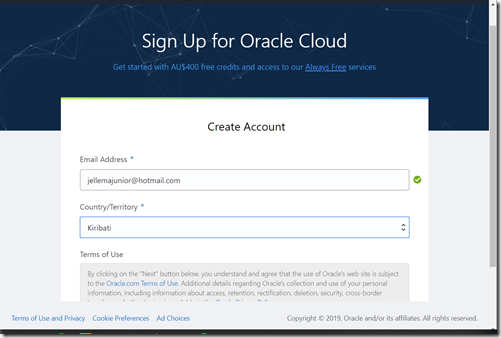
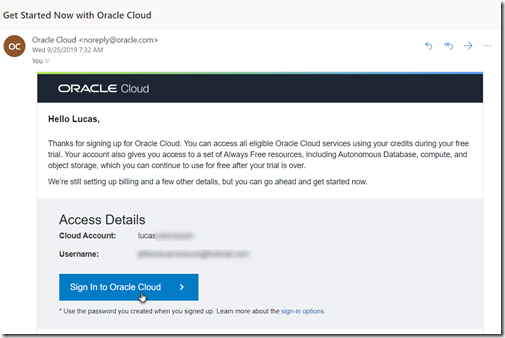

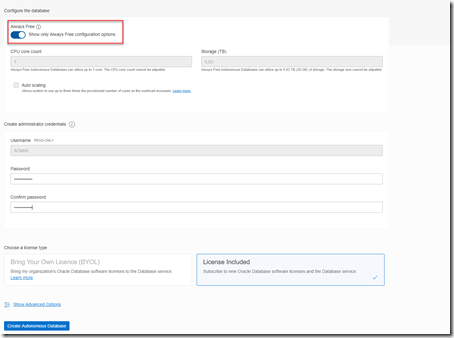
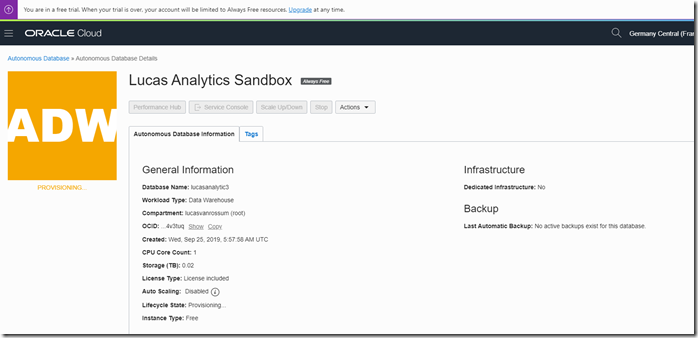
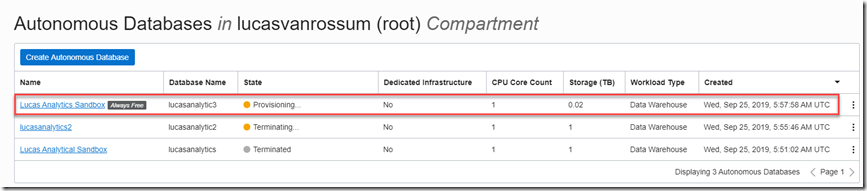
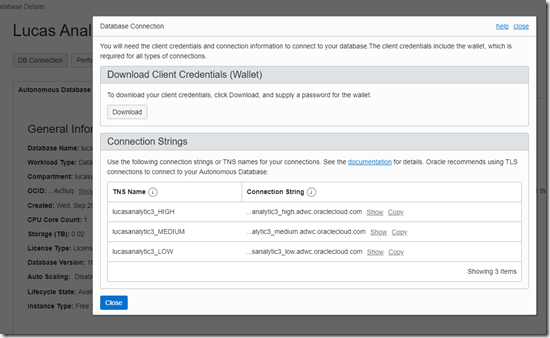
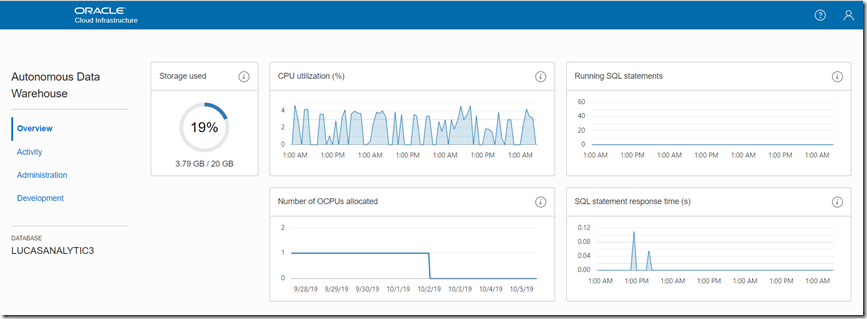
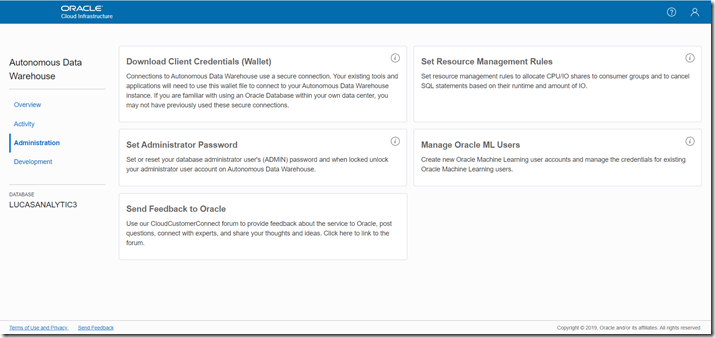
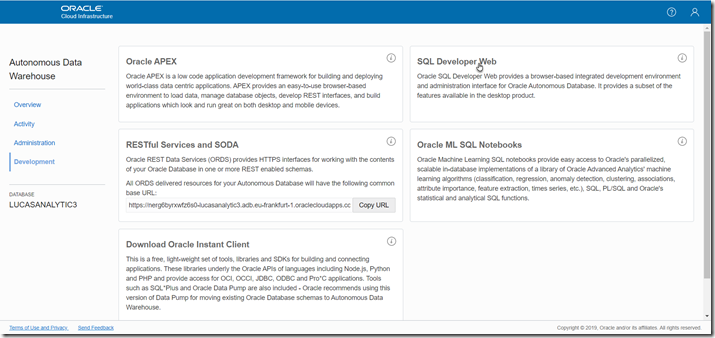
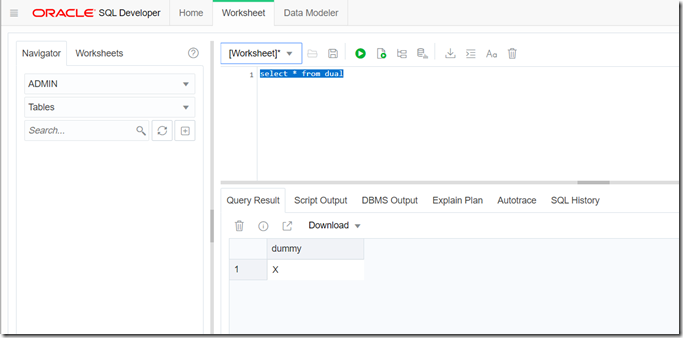
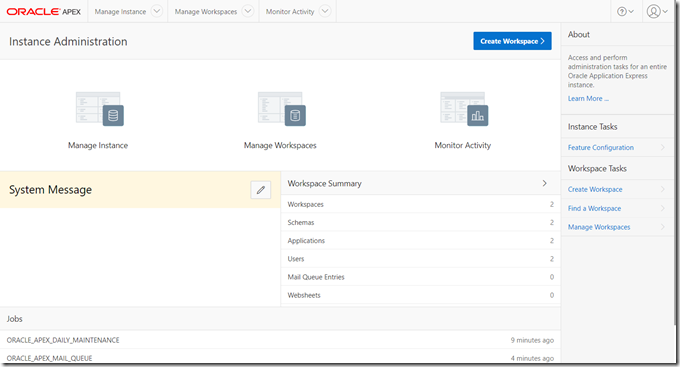
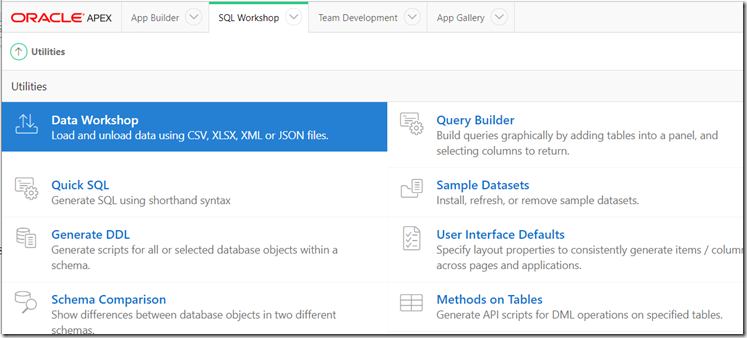
No comments:
Post a Comment